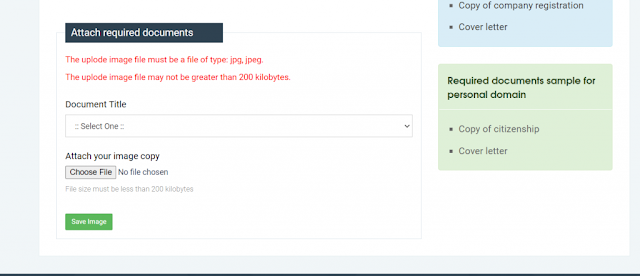The .np domain is
the country code top-level domain (ccTLD) for Nepal and free of cost.
It's managed by Mercantile Communications Pvt. Ltd. and is commonly used for
websites based in Nepal. The ".com.np" extension is typically used
for commercial entities, but there are also other extensions like .edu.np for
educational institutions, .gov.np for government entities, and .org.np for
organizations. Getting a .np domain often involves certain requirements and
procedures set by the registry.
Link: Nepal's official .np Domain Registration
(register.com.np)
To register a .com.np domain, you must follow the
guidelines set by the Nepal Network Information Center (NNIC), the regulatory
body responsible for managing .np domain registrations. Here's a general
description of the process:
Requirement to register free .com.np domain
To register a free .com.np domain, we need the
following item:
·
Official document related to the domain name we are
requesting.
·
Domain request Cover Letter/Application signed by
the applicant.
·
Domain Name Server Address.
Let’s go through
each element and prepare it one by one.
1. Required Official document:
First, You will need a supporting document related
to your domain name. You can use
Nepalese citizenship, Passport, or Driving license to request the domain.
Submitted documents should be related to the domain name you are trying to
register. For example, By submitting Citizenship of Manoj Tamang,
you can’t register the domain mahesh.com.np. You can use variations of your
name like manoj.com.np, manojtamang.com.np, tamangmanoj.com.np, and more.
This document must be scanned in image format (jpg,
jpeg), and the image size should be less than 200KB. If you are submitting your
citizenship, then the scanned image should contain both the front and back
parts of your citizenship.
2. Application / Cover Letter for .com.np domain
registration
Along with the official document, you will need a
Domain request Application / Cover Letter.
·
Write the application/cover letter on white paper.
[you can use the below sample cover letter as a template].
·
Screenshot
it or you can directly write an application on white paper and scan in
image format.
.com.np registration Sample Cover letter/
Application
You can take this sample cover letter and write it
on your own, or you can use these templates and
make appropriate changes to the highlighted part.
Date: 23 March 2024
Mercantile Communications Pvt.
Ltd.
Durbar Marg, Kathmandu
Subject: Request for
Approval of Domain
Dear Sir/Madam,
Sincerely,
(Your Name)
3. Domain Name Server Address
In simple terms, Domain Name Server addresses are
the special address that points your domain name to the
hosting server you are using. Domain Name Server is also called DNS or Name
Server. To host any website, you will need hosting space to save your
application code. When you buy hosting space, they will provide you with their
Domain Name Address configured in their hosting.
Every hosting provider provides at least 2 name
servers (Primary name server, Secondary name server). Generally, it looks like
ns1.hostingurl.com and ns2.hostingurl.com. We can also use Cloudflare’s
free DNS system.
If you already have a hosting server, then use the
provided DNS Address. If you haven’t bought it yet, then you can use the Name
Server of any hosting provider that you are likely to host later. In case, If
you use another hosting, you can easily change the nameservers from the admin
panel.
For example, If you are hosting with Cloudflare, then
you can use the below Name Server
Primary Name Server: bristol.ns.cloudflare.com
Secondary Name Server: max.ns.cloudflare.com
Steps to Register Free .np Domain Name in Nepal
Now, we have everything needed to register a free
.com.np domain in Nepal. So, let’s dig into the registration process step by
step:
1. Create an account on register.com.np:
Register.com.np is the official portal of the NP
ccTLD domain. You will need an account on register.com.np to register any NP
ccTLD domain (.np domain). To create an account:
·
Go to https://register.com.np/register
·
Enter all details (Full Name, Email, Password) and
click on “Create Account”
·
You will see a success message “Thank You for
Registering! Please check your email to activate your account”.
·
Check your email and click on verify button.
2. Check for Domain Availability
Now, you need to find out if the domain you want to
register is available or not. These .np domains are provided on a first-come,
first-serve basis.
·
Log In at register.com.np/login
·
Check if the domain name you want to register is
available or not.
For example, to check if manojtamang53.com.np is available or not, enter
manojtamang53 in the text box, select .com.np from the dropdown then press search.
The domain must be related to your name or business otherwise, it won’t get
approved.
·
If it’s available, proceed to registration by
clicking “Register Now” else, search for another domain name.
3. Fill Domain request online form
Now, fill in all form details carefully and press
“save and continue”. Name Server (Domain Name Server Address), Administrative
details are mandatory. Field with the star is mandatory, and you can skip
others if not applicable to you; like, if you are requesting a domain for
yourself, then you can skip the Organization name field.
If you have a different person to manage the technical task, then you need to fill in the technical detail section otherwise, check “Copy administrative contact”. Now, press Save & Continue.
You can change the name server in the future; however, it may take time to update.
4. Submitting Document
After that, submit the required document and
continue. To submit a document, select the document title from the drop-down
and upload the respective document, then click save for each document. All
documents must be in image format ( jpg, jpeg).
5. Checking for Domain status.
You have just completed the domain registration
process. Now, your domain will be reviewed by the NP ccTLD team (Mercantile).
If you have submitted all the information and supporting documents correctly,
your domain will be approved in one-two business days.
You can check your requested domain status in Domain Dashboard. When you log in to register.com.np, you will be landed on Dashboard. Also, you can easily find the dashboard by clicking your name in the top right section.
When the domain is in the review process, it will be listed under New request/under approval. Once it’s get approved, the domain will be moved to the Active domain section.